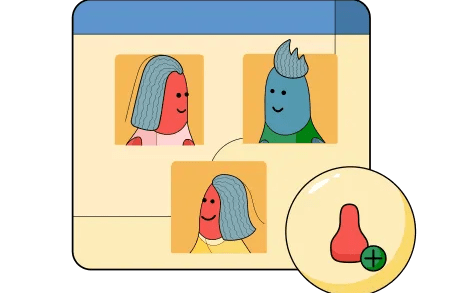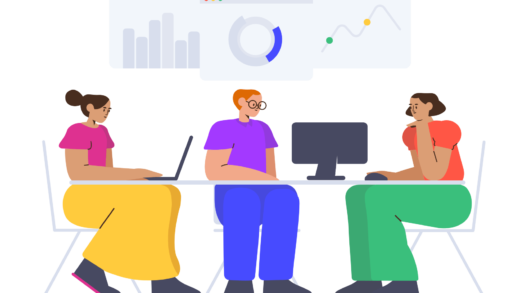What to Do If You Suspect Your PC Has a Virus

If you suspect that your computer has fallen victim to a virus, it’s crucial to take immediate action to safeguard your data and restore your system. In this guide, we’ll explore the warning signs of a virus infection and the necessary steps to address and eliminate the threat.
Recognizing the Warning Signs of a Virus
There are several indicators that may suggest your computer is compromised by a virus. Being aware of these signs can help you respond swiftly:
Unusual Slowdowns: One of the most common signs of a virus is a sudden decrease in your computer’s performance. If your system is running significantly slower than usual, it’s time to investigate further.
Unfamiliar Programs: If you notice applications or programs that you don’t remember installing, this could be a red flag. Malware often installs itself alongside legitimate software.
Frequent Crashes: If your regular programs begin to crash unexpectedly or behave erratically, this could indicate a viral infection.
Overheating Issues: An overheating computer can also signal a potential virus. If your machine feels hotter than normal, it’s wise to check for any malicious activity.
Steps to Take When You Suspect a Virus
Finding out that your PC may have a virus can be alarming, but there’s no need to panic. Follow these steps to assess and resolve the issue:
Disconnect from the Internet
The first step in addressing a potential virus is to disconnect your computer from the internet. This will prevent the virus from spreading or communicating with its source.
Enter Safe Mode
Reboot your computer and enter Safe Mode. This will load only the essential programs and services, making it easier to troubleshoot and remove any malicious software.
Run a Virus Scan
Use a reliable antivirus program to perform a full system scan. This will help identify any infected files or malware present on your system.
Delete or Quarantine Infected Files
Follow the antivirus program’s instructions to delete or quarantine any files that are flagged as infected. This step is crucial in eliminating the threat.
Clear Temporary Files
Remove temporary files from your system. This can help eliminate any residual malware that might be hiding in these files.
Reset Browser Settings
If you notice changes to your web browser, such as altered homepages or unwanted toolbars, reset your browser settings to restore them to their default state.
Check Startup Programs
Review the programs that run on startup. Disable any unfamiliar or suspicious applications that may be launching when your computer starts.
Update Your Software
Ensure that your operating system and all installed programs are up to date. Software updates often include security patches that protect against known vulnerabilities.
Backup Your Data
Finally, regularly back up your important files. This will ensure that your data remains safe, even if your system becomes compromised in the future.
Proactive Measures for Future Protection
Once you’ve dealt with a virus, it’s important to implement practices that help prevent future infections:
Practice Safe Browsing: Be cautious when clicking on links or downloading files, especially from unknown sources. Only download software from reputable websites.
Enable Your Firewall: Always keep your firewall activated. It acts as a barrier against unauthorized access to your computer.
Use Trusted Sources for Downloads: Download applications and software only from verified sites. A higher number of downloads often indicates greater reliability.
Utilize a VPN: Consider using a Virtual Private Network (VPN) to secure your online activities. A VPN masks your IP address, making it harder for malicious entities to track you.
Conclusion
By taking these proactive measures, you can effectively remove any existing viruses from your PC and protect yourself from potential threats in the future. Staying vigilant and practicing good cybersecurity habits are essential for maintaining the integrity of your system.
If you have further questions or need assistance with other PC issues, feel free to reach out for support. For additional tech tips and security updates, subscribe to our newsletter. Stay safe online!