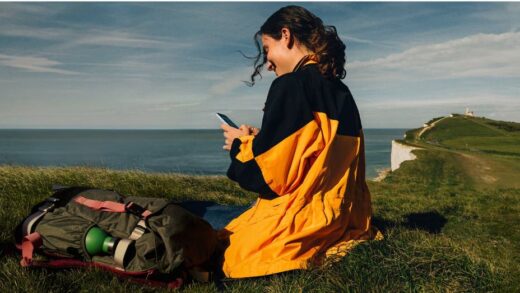Troubleshooting Tips for Fixing TikTok Issues

Experiencing issues with TikTok can be incredibly frustrating, especially when it interrupts your ability to share and view content. If you’re facing problems, whether it’s app crashes or difficulties uploading videos, there are several steps you can take to troubleshoot the situation and get back to enjoying the app.
Quick Solutions for TikTok Issues
If TikTok is not functioning as expected, consider the following quick fixes:
- Restart the app
- Check for app updates
- Test your internet connection
- Clear app data and cache
- If issues persist, contact TikTok support for further assistance
Testing Your Internet Connection
The first step in troubleshooting is to verify your internet connection. A weak Wi-Fi signal might be the root of the problem. You can perform a speed test using one of the available apps to gauge your connection’s reliability. If possible, switch from Wi-Fi to mobile data to determine if the issue lies with your home network.
If switching to mobile data resolves the issue, your Wi-Fi connection may need attention. A common remedy is to restart your Wi-Fi router. If your router has a reset button, use that; otherwise, unplugging it for about a minute before plugging it back in should help. Additionally, ensure that your mobile data is enabled if you’re using it.
Enabling Mobile Data on Android
- Open the Settings app.
- Navigate to Network & internet.
- Select SIMs.
- Choose your main SIM and toggle on Mobile data.
Enabling Mobile Data on iPhone
- Open the Settings app.
- Go to Cellular.
- Toggle on Cellular Data.
Is TikTok Down?
Sometimes, the issue might not be on your end at all. TikTok’s service could be experiencing outages. You can check the status of TikTok by visiting websites that track service outages. If TikTok is down, there’s little you can do but wait it out.
Restarting the App
Closing and reopening the app can often fix minor glitches. Ensure you fully close the app rather than just minimizing it.
Force Closing an Android App
- Open the Settings app.
- Go to Apps and select See all apps.
- Find TikTok and select it.
- Tap on Force stop and confirm.
Closing an iPhone App
- Swipe up from the bottom edge of your screen and pause.
- Locate TikTok and swipe it away to close it.
Restart Your Device
A simple reboot can solve many issues. Restarting your device can refresh its systems and clear temporary glitches.
Restarting an Android Phone
- Press and hold the side and volume up buttons simultaneously.
- Select Restart.
Restarting an iPhone
- Press and hold the side button along with one of the volume buttons.
- When the power menu appears, slide to power off.
- Once turned off, hold the side button again until the Apple logo appears.
Check for Updates
Keeping your app updated is crucial for its performance. Outdated versions may lead to functionality issues.
Updating TikTok on Android
- Open the Google Play Store.
- Tap your profile icon in the top-right corner.
- Select Manage apps & device.
- Look for TikTok in the available updates and tap Update.
Updating TikTok on iPhone
- Open the Apple App Store.
- Tap your profile icon in the top-right corner.
- Scroll down to see if TikTok has an update available and tap Update.
Clearing App Data and Cache
If TikTok continues to misbehave, clearing its cache and data can help resolve issues related to lagging or crashes. This process is similar on both Android and iOS.
Clearing Cache on TikTok
- Open the TikTok app.
- Tap on the Profile tab.
- Select the three-line menu in the top-right corner.
- Go to Settings and privacy.
- Under Cache & Cellular, tap Free up space.
- Choose Clear next to the Cache section and confirm.
If you’re using TikTok on a computer, check the settings of your browser to clear its cache.
TikTok Support and Reporting Issues
If you’ve tried all the above steps and are still experiencing difficulties, you can report the issue directly through the app. To do so:
- Tap Profile in the bottom right corner.
- Tap the three-line icon in the top right.
- Select Settings and Privacy.
- Scroll down and choose Report a problem.
Follow the prompts to detail your issue. If the suggested solutions do not work, you can select No when asked if your problem is resolved and continue to seek customer support.
For ongoing issues, remember that patience can be key, and exploring alternative activities while waiting for a fix can make the downtime more bearable.