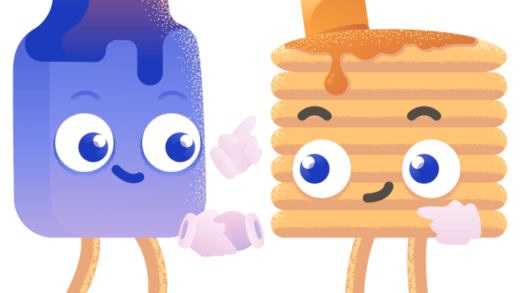Troubleshooting Guide: Fixing ChatGPT Issues and Alternatives

ChatGPT has rapidly become one of the most popular platforms online, known for its ability to assist with everything from essay writing to coding. However, if you find yourself unable to access ChatGPT, you’re not alone. There can be several reasons for this issue, and fortunately, there are a variety of solutions you can try to get back on track.
Troubleshooting ChatGPT Issues
1. Check ChatGPT’s Status
Before diving into more complex solutions, it’s wise to check if the service itself is experiencing outages. Sometimes, high user demand can lead to server issues. To confirm, visit OpenAI’s status page. If you see messages indicating elevated error rates, it’s likely a widespread issue. For a different perspective, you can also check third-party services that monitor website outages.
2. Give It Some Time
If the ChatGPT website loads but the chatbot isn’t responding, it might just be a temporary glitch. You may encounter an “Internal server error” message, but during peak times, this could fail to load. In such cases, waiting a few hours might resolve the issue. Alternatively, if you frequently hit a rate limit due to excessive queries, consider subscribing to ChatGPT Plus for priority access.
3. Examine Your Internet Connection
A poor internet connection can hinder your ability to use ChatGPT. Test your internet by loading other popular websites. If they don’t work, your connection is likely the problem. Restarting your router is a good first step. If other sites load fine but ChatGPT still doesn’t work, try switching between Wi-Fi and mobile data. Also, if you’re using a VPN, disconnect it, as ChatGPT might block certain VPN IP addresses to prevent misuse.
4. Log Out and Log Back In
If you’ve left ChatGPT running in the background, your session may have expired. Simply log out by clicking the “Log out” option, usually found in the bottom left corner, and then log back in with your credentials.
5. Use Incognito Mode or a Different Browser
If ChatGPT fails to load, switching to incognito mode can help you determine if your browser settings are causing the issue. You can open an incognito window in Chrome by clicking on the three-dot menu and selecting “New Incognito Tab.” Alternatively, consider using a different browser to bypass any problematic extensions or scripts affecting your primary browser.
6. Try the ChatGPT Mobile App
OpenAI has developed an official ChatGPT app for both Android and iOS, providing another avenue to access the chatbot. If you’re facing issues on the web version, switching to the app may solve your problems.
7. Clear Browser Cache and Settings
A corrupted browser cache could be preventing ChatGPT from loading. Clearing your cache and resetting your browser settings can often resolve this issue. Keep in mind that this process will log you out of all your accounts, so be prepared to re-enter your credentials afterward.
Steps to Clear Your Browser Cache:
- Open your browser and find the menu icon.
- Navigate to Settings.
- Look for the option to clear browsing data and select cache, cookies, and browsing history.
- Confirm the action to clear the data.
8. Explore ChatGPT Alternatives
If all else fails and ChatGPT remains inaccessible, consider trying other AI chatbots. Services like Microsoft Copilot and ChatSonic offer similar functionalities and may even provide better real-time information since they can search the web for updates. YouChat is another alternative that uses an earlier version of the GPT model and is free to use while you wait for ChatGPT to return to normal.
Keep in mind that if you encounter specific restrictions with ChatGPT, there may be ways to navigate around those limitations in certain cases.