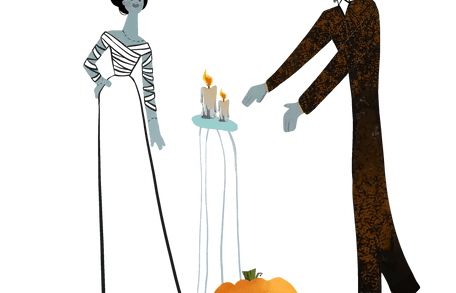Top 10 Tools for Stress Testing Your GPU on Windows
In today’s digital landscape, the performance of your computer’s graphics card (GPU) is more crucial than ever, especially for gamers and professionals engaged in graphic-intensive tasks. To ensure your GPU can handle demanding applications, conducting a stress test is essential. This article presents an overview of the 10 best tools available for stress testing your GPU on Windows, along with insights into why these tests are vital and how to execute them correctly.
Why Stress Test Your GPU?
Understanding the necessity of GPU stress testing is key to maximizing your computer’s performance. Here are several reasons to consider:
- Overclocking Validation: If you’ve overclocked your GPU, a stress test will help confirm its stability under load.
- Identifying Hardware Issues: Stress tests can uncover problems that might not be visible during regular use.
- Testing Cooling Efficiency: By pushing your GPU to its limits, you can evaluate whether your cooling solution is effective.
- Performance Benchmarking: Many stress testing tools also function as benchmarks, letting you compare your GPU’s performance with others.
- Burn-In Testing: For new graphics cards, stress tests can help identify any manufacturing defects.
Top 10 GPU Stress Testing Tools
Here are the leading tools you can use to stress test your GPU on a Windows system:
1. FurMark
Known as the “GPU burner,” FurMark is a highly intense stress testing software.
- Features: Extreme stability testing, real-time temperature and fan speed monitoring, benchmarking mode, and support for multiple GPUs.
- Pros: Intense stress testing, user-friendly interface, and free to use.
- Cons: May be too stressful for some GPUs, with limited customization options.
2. 3DMark
This industry-standard tool is not only a benchmark but an excellent GPU stress tester as well.
- Features: Multiple test scenarios, detailed performance analysis, comparison with other systems, and VR performance testing.
- Pros: Comprehensive testing suite, regular updates, and widely recognized benchmark scores.
- Cons: The full version can be pricey, and some tests may be excessive for casual users.
3. Heaven UNIGINE
Heaven UNIGINE provides a visually stunning 3D environment for testing GPU capabilities.
- Features: Customizable settings, support for DirectX and OpenGL, and benchmarking mode.
- Pros: Engaging visual test environment, good for stability testing of overclocks, and a free basic version available.
- Cons: May not adequately stress the latest GPUs, with advanced features locked behind a paywall.
4. MSI Kombustor
Based on the FurMark engine, MSI Kombustor offers both GPU and CPU stress testing options.
- Features: Multiple stress test options, real-time temperature monitoring, artifact scanning, and built-in benchmarking.
- Pros: User-friendly interface, combines GPU and CPU testing, and free to use.
- Cons: May not sufficiently stress high-end GPUs, with limited advanced customization.
5. OCCT
OCCT is a robust hardware testing suite that includes powerful GPU stress testing capabilities.
- Features: Multiple testing modes, detailed error reporting, customizable test durations, and temperature monitoring.
- Pros: All-in-one hardware testing solution, highly customizable, and thorough error detection.
- Cons: The interface can be overwhelming for newcomers, and the full version requires payment.
6. PassMark PerformanceTest
This software suite includes a dedicated GPU stability test among its benchmarks.
- Features: 2D and 3D graphics tests, comparative benchmarking, and detailed reporting.
- Pros: Comprehensive system testing, understandable results, and regular updates.
- Cons: The full version is paid, and some tests may underperform on modern GPUs.
7. AIDA64 Extreme
AIDA64 is primarily known for diagnostics but also offers effective GPU stress testing.
- Features: System stability test, detailed hardware information, and customizable stress test options.
- Pros: In-depth diagnostics, detailed hardware data, and customizable scenarios.
- Cons: Paid software, and the interface may be complex for casual users.
8. GPU-Z
While not a stress testing tool by itself, GPU-Z is essential for monitoring your GPU during stress tests.
- Features: Detailed GPU information, real-time sensor readings, and logging capabilities.
- Pros: Free, lightweight, and provides in-depth GPU information.
- Cons: Limited functionality beyond monitoring.
9. Novabench
Novabench is a quick way to benchmark your entire system, including GPU stress testing.
- Features: Full system benchmark, online result comparison, and lightweight execution.
- Pros: Fast, free version available, and tests overall system performance.
- Cons: Less comprehensive than dedicated GPU stress tools, with limited customization.
10. UserBenchmark
UserBenchmark offers a simple way to test and compare your GPU performance against others.
- Features: Full system benchmark and user comparison.
- Pros: Free, provides context for performance, and tests overall system efficiency.
- Cons: Not a dedicated stress testing tool, and its testing methodology has faced criticism.
Conducting a GPU Stress Test
Now that we’ve examined the tools, let’s discuss how to effectively conduct a GPU stress test:
- Prepare Your System: Close unnecessary applications, update GPU drivers, and monitor system temperatures before starting.
- Select Your Tool: Choose a tool from the list based on your requirements; consider using multiple tools for thorough testing.
- Run the Test: Start with factory settings and run the stress test for at least 15-30 minutes while monitoring performance and temperatures.
- Analyze Results: Look for artifacts, ensure temperatures are safe, and check for system stability.
- Repeat if Necessary: If you’re testing an overclock, adjust settings and retest as required.
Best Practices for GPU Stress Testing
To maximize the effectiveness of your GPU stress tests, adhere to the following best practices:
- Ensure Proper Cooling: Adequate cooling is critical before starting stress tests.
- Start with Stock Settings: Test your GPU at default settings before moving on to overclocks.
- Monitor Temperatures: Keep a close watch on GPU temperatures throughout the test.
- Use Multiple Tools: Since different tools stress GPUs differently, employing multiple tools offers a more comprehensive assessment.
- Be Patient: Effective stress testing takes time; don’t rush the process.
- Safety First: If temperatures rise too high or if you observe any concerning issues, stop the test immediately.