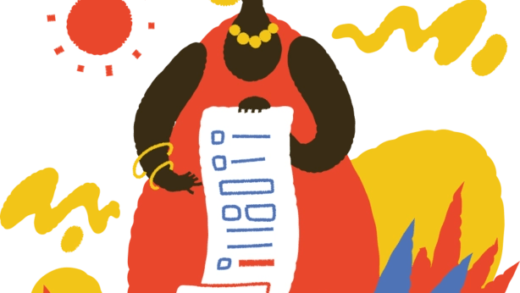How to Manually Update the GeForce NOW App on Mac and PC
When you encounter an update notification for the GeForce NOW app on your Mac or PC, it can be a bit frustrating if the update doesn’t proceed automatically. Fortunately, there are several straightforward steps you can take to manually update the application.
Checking Your Current Version
First, it’s essential to verify which version of the GeForce NOW app you have installed. To do this, follow these steps:
- Open the GeForce NOW app.
- Navigate to Settings by clicking on the gear icon.
- Look for the version number in the ABOUT section.
If your version doesn’t match the latest one available on the official forums, it’s time to download and install the most recent version manually.
Running the App as an Administrator
Sometimes, the app might require elevated privileges to perform updates. To ensure this, try launching the GeForce NOW app as an administrator:
- Right-click the app icon.
- Select Run as administrator.
After doing this, check the application version again to see if it has successfully updated.
Uninstalling and Reinstalling on Windows
If you’re still having trouble updating the app, you might need to uninstall it completely before installing the latest version. Here’s how to do this on Windows:
- Open Settings and navigate to Add/Remove Programs.
- Find NVIDIA GeForce NOW in the list and select Remove.
- If any of the following folders are present, delete them:
- %localappdata%NVIDIA CorporationGeForceNOW
- %localappdata%NVIDIA CorporationGeForceNOWStreamer
- Finally, download and install the latest version of the GeForce NOW app.
By following these steps, you should be able to resolve any issues with updating the GeForce NOW app on your device. If you continue to experience difficulties, consider reaching out to support for further assistance.