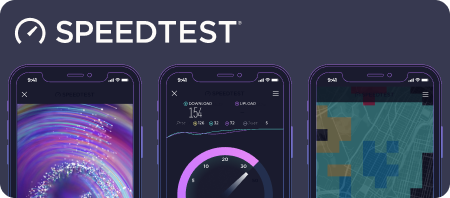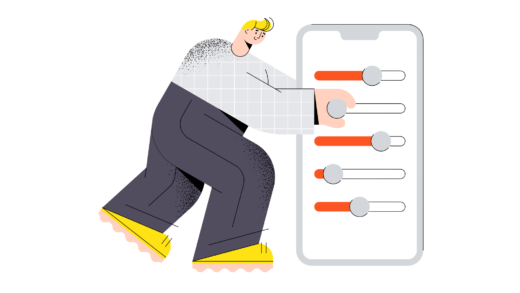How to Download Instagram Reels: 4 Simple Methods and Tips
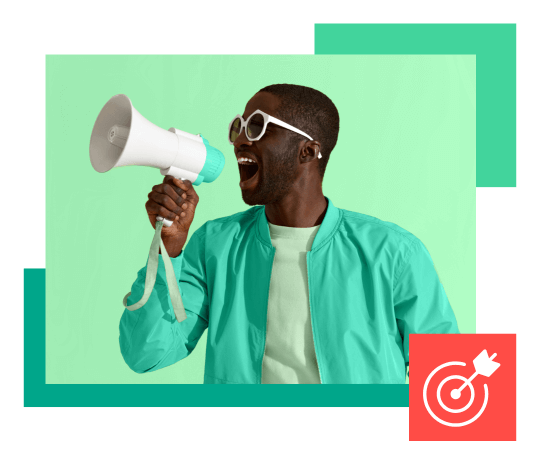
Since their debut in 2020, Instagram Reels have quickly become a dominant form of content on the platform, captivating users with their engaging format. Brands and creators are especially keen to utilize Reels, as Instagram’s algorithm tends to favor video content, often leading to broader outreach compared to traditional posts. If you’ve ever found yourself wanting to save these short videos for later inspiration or to repost them elsewhere, you might be wondering how to do so. Unfortunately, Instagram doesn’t have a built-in feature for downloading Reels directly, but several effective workarounds exist. Let’s explore how you can download Instagram Reels with ease.
Can You Download Instagram Reels?
The short answer is yes! While you can easily download your own Reels directly to your smartphone, downloading someone else’s content requires a bit more creativity. Instagram has started rolling out a feature allowing users in the U.S. to download Reels from public accounts, but if you’re located outside the U.S. or the feature isn’t available to you yet, don’t fret—there are several simple methods to consider.
How to Download Instagram Reels: 4 Methods
1. Downloading Your Own Reels
If you want to download a Reel you’ve created, follow these steps:
- Open Instagram and go to your profile.
- Navigate to the Reels tab and select the video you wish to download.
- Tap the three dots in the bottom right corner and choose “Save to Camera Roll.” The video will be saved automatically to your device.
2. Downloading Reels from Other Users
For those looking to download Reels from other users, here are some options:
Using Instagram’s Built-in Tool (if available)
- Tap the “Share” icon (the paper airplane).
- Then, select “Download.” The Reel will begin downloading to your device.
Screen Recording
If the above option isn’t available, screen recording is a reliable alternative:
- Go to your phone’s settings, find “Control Center,” and add “Screen Recording” to your included controls.
- Open the Instagram app and locate the Reel you want to save. Let it play.
- Swipe down to access the Control Center and hit the record button.
- Once finished, the high-quality video will be saved to your camera roll, where you can edit it as needed.
Using Third-Party Apps
Several third-party applications can simplify the downloading process. Popular choices for iOS users include:
- InstDown
- InSaver
3. Downloading Reels on Android
For Android users, the process is similarly straightforward:
Using Instagram’s Built-in Tool
- Tap the “Share” icon and select “Download.” The Reel will save to your camera roll.
Screen Recording
- Swipe down from the top of your screen to access the Screen Recording feature.
- Navigate to the Reel you wish to record and let it play.
Using Third-Party Apps
Just like with iOS, you can utilize third-party apps on Android, such as:
- Reels Video Downloader for Instagram
- AhaSave Video Downloader
- ETM Video Downloader
4. Downloading Reels on Desktop
If desktop editing is your preference, several applications can assist you in downloading Reels directly to your computer:
- Loom
- Camtasia
- OBS Studio
- QuickTime (for Mac users)
How to Save Instagram Reels for Later
If you’re not ready to download a Reel but want to save it for future viewing, Instagram offers a bookmarking feature. This allows you to create a neatly organized folder of your favorite Reels without taking up storage space on your device.
To save a Reel:
- Open the Reel and tap the three dots in the bottom right corner.
- Select “Save.” You’ll see a confirmation pop-up when it’s successful.
To access your saved collection, go to your profile, tap the hamburger icon in the top right corner, and select “Saved.” You’ll find all your saved Reels there, neatly organized for easy access.
Managing your Reels alongside other content has never been easier with tools that allow you to schedule posts, monitor engagement, and analyze performance. Enjoy exploring and sharing the creative possibilities that Reels offer!