Guide to Publishing Your Game on Google Play with GameSalad
Publishing your game on the Google Play Store can be an exciting venture, but it requires a series of steps to ensure a smooth process. Below is a comprehensive guide to help you navigate the essential phases of getting your game to market.
Getting Started with Google Play Publishing
Create a Google Account
If you don’t already have a Google Account, the first step is to create one. Simply visit the Google Accounts page to get started.
Register as an Android Developer
To publish your game, you need to register as an Android Developer. Google charges a one-time fee of $25 for the Developer License, which grants you access to the Google Play Console.
Access the Developer Console
Once registered, navigate to the Developer Console homepage to begin your publishing journey.
Setting Up Your Game Listing
Add a New Application
- Click the “+ Add New Application” button located at the top right corner.
- Enter the title of your game and select “Prepare Store Listing.”
Fill Out Product Details
Complete the product details under the Store Listing section. Make sure to review Google Play’s Policy Guidelines to avoid any potential rejections.
Upload Visual Assets
You will need to upload at least two screenshots of your game, along with other graphic assets that represent your game effectively.
Categorization
Specify whether your game is an app or a game, and choose an appropriate subcategory.
Privacy Policy
Enter the URL for your game’s Privacy Policy or opt to skip this step for now.
Pricing and Distribution
- Skip the Content Rating section initially and go to Pricing and Distribution.
- Select the platforms where you wish to distribute your game.
- Determine whether your game will be free or paid. If it’s a paid app, input your price and click “auto-convert prices now.”
- Choose the countries where you want your game to be available.
In-App Purchases
If your game includes in-app purchases, make sure to set this up in the Service & APIs section.
Prepare for Publishing
License Key
Copy your License Key for this application, which will be required for the next steps.
Publishing Page on GameSalad
Visit your game’s publishing page on GameSalad.com. In the “Services” section, choose Google and paste your License Key in the designated box.
Generate Your APK
Once everything is set, click on “Generate APK.” After the APK is ready, sign it with your personal keystore.
Upload the APK to Google Play
Return to your Google Play Developer Console, navigate to the APK section of your app, and click “Upload your first APK to Production.”
Content Rating Questionnaire
Complete the Content Rating section by filling out the required questionnaire to ensure your app meets Google Play’s content standards.
Final Steps
Publish Your App
After filling out all necessary sections and ensuring everything is in order, click “Publish App” located in the top right corner of the console.
With these steps completed, your game will be submitted to the Google Play Store, ready for users to discover and enjoy!

