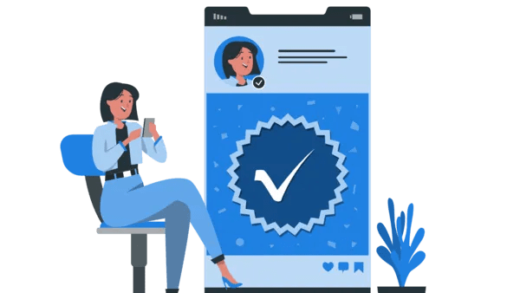Essential Education: Student and Educator Help Center for Browser Installation
In today’s digital age, having the right web browser is crucial for both students and educators. The following guide provides a straightforward approach to installing popular browsers on a Windows computer, ensuring you have the tools needed for online learning and teaching.
Installing Web Browsers on Windows
1. Google Chrome
Google Chrome is a fast and secure browser that many users prefer. Here’s how to get it installed:
- Visit the official Chrome website.
- Click on the Download Chrome button.
- If prompted, choose Run to start the installation immediately, or Save to download the installer for later use.
- If you chose Save, locate the downloaded file and double-click it to initiate the installation.
- Once the installation is complete, Chrome will automatically launch. For Windows 7, 10, and 11, a Chrome window will open. For Windows 8 and 8.1, a welcome dialog will appear; click Next to set it as your default browser.
2. Mozilla Firefox
Another popular choice is Mozilla Firefox, known for its flexibility and privacy features. Here’s how to install it:
- Go to the official Firefox website.
- Click on the Download Firefox button.
- A User Account Control dialog may prompt you to allow the Firefox Installer to make changes to your computer. Click Yes to proceed.
- Wait for the installation process to complete.
- Once installed, Firefox will automatically open for you to start browsing.
3. Microsoft Edge
Microsoft Edge is the default browser for Windows 10 and 11. To install or update it, follow these steps:
- Navigate to the official Microsoft Edge download page.
- Click on the Download button.
- Agree to the software license agreement by selecting Accept and Download.
- Like the previous installations, you may see a User Account Control prompt asking for permission to make changes. Click Yes.
- After the installation is finished, Edge will open automatically, ready for use.
With these simple steps, you can quickly set up your preferred browser and enhance your online educational experience. Whether you’re accessing learning materials, engaging in virtual classes, or conducting research, having a reliable browser is essential.