Enhancing Your iPhone Experience: Unleashing the Power of iOS 18.1’s AI Features
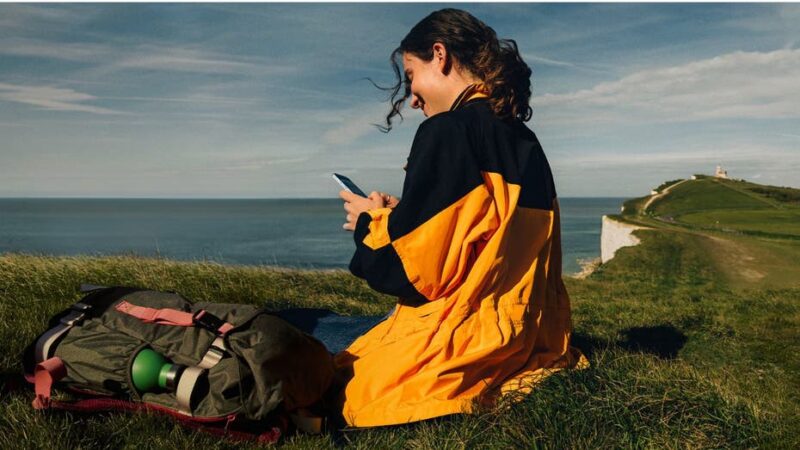
Are you ready to elevate your iPhone experience? With the arrival of the iOS 18.1 update, Apple has introduced a range of innovative features powered by advanced artificial intelligence. These enhancements promise to make your interactions with your device smarter and more efficient.
Getting Started with Your Update
Before you can explore these exciting new tools, it’s essential to ensure that your iPhone is updated to the latest version. Fortunately, the update process is straightforward and quick. Here’s a step-by-step guide to get you started:
1. Open the **Settings app** on your iPhone.
2. Tap on **General**.
3. Select **Software Update**.
4. If iOS 18.1 or a later version is available, tap **”Download and Install.”**
Activating Apple Intelligence
Once your device is updated, activating Apple Intelligence is a breeze. Follow these steps to enable this powerful feature:
1. Go back to **Settings**.
2. Tap on **Apple Intelligence & Siri**.
3. Toggle on **Apple Intelligence**.
After this, your iPhone will download the necessary AI models, and you will receive a notification once it’s ready to use. Currently, Apple Intelligence is available exclusively on the iPhone 15 Pro, iPhone 15 Pro Max, and newer iPads and Macs equipped with M1 chips or later.
Exciting New Features to Explore
Now that you’re all set, let’s dive into some of the most exciting features that iOS 18.1 has to offer:
Summarizing Your Communications
Apple Intelligence can help you manage your emails and messages with ease. Here’s how to summarize your communications:
1. Open your **Mail app**.
2. Select an **email message** or thread.
3. Tap the **summarize button** located in the top right corner.
An animation will display as Apple Intelligence processes the text, and a concise summary will appear above the email.
Enhanced Siri Capabilities
Siri has undergone a significant upgrade, now enhanced by Apple Intelligence. Not only is Siri more responsive, but it’s also user-friendly. For instance, if you find yourself hesitating while speaking, simply say, “Hey Siri, set a 10-minute, no, 15-minute timer,” and Siri will understand your request flawlessly.
Moreover, for those who prefer typing over speaking, you can communicate with Siri by double-tapping at the bottom of the screen to enter your request silently.
Writing Assistance Made Easy
Apple Intelligence is also here to assist with your writing tasks. To utilize this feature:
1. Select any text in an email or document by **double-tapping** and dragging the cursor.
2. The **selection handles** will appear. Tap the **Writing Tools** icon above the selected text.
3. Choose from options like **”Proofread,” “Rewrite,” “Friendly,” “Professional,” “Concise,” “Summary,” “Key Points,” “List,”** or **”Table.”**
Each option serves a unique purpose, from checking for grammar errors to presenting your text in a more organized format.
Revolutionizing Your Photo Experience
Your photo library just became more user-friendly. Here’s how to enhance your photo management:
1. Open the **Photos app**.
2. Tap the **search icon** at the top.
3. Use natural language queries like “dog sitting on the couch” to find your images with remarkable accuracy.
Additionally, if you want to remove unwanted objects from your photos, simply:
1. Open a photo in the **Photos app**.
2. Tap the **Edit button**.
3. Select the **Clean Up** tool and circle or tap the unwanted object.
Apple Intelligence will seamlessly erase it for you.
Creating Custom Photo Slideshows
Another fantastic feature includes creating personalized photo slideshows using natural language prompts. To do this:
1. Open the **Photos app**.
2. Scroll down to **Memories** and click **Create** to generate a Memory Movie.
3. Enter a **text prompt** describing your desired theme and tap the **up arrow**.
Apple Intelligence will manage the creation process, allowing you to edit or share your movie afterward.
Smart Notifications Management
If you’re overwhelmed by notifications, Apple Intelligence steps in to provide smart summaries of your emails and messages. Just swipe down from the top of your screen to view condensed versions of your notifications.
Final Thoughts on the Future of Apple Intelligence
To utilize these remarkable features, ensure you have a compatible device (iPhone 15 Pro, iPhone 16 series, or newer iPads/Macs with M1 chips or later) running iOS 18.1 or later, and enable Apple Intelligence in your settings.
While these new features are exciting, Apple has even more innovations on the horizon, including emoji creation and potential ChatGPT integration. Stay tuned for updates as the AI revolution on your iPhone continues to unfold!
What new feature are you most eager to try? Share your thoughts and experiences with us! For more tech tips and insights, consider subscribing to our newsletter for the latest updates and information.
