How to Add Google Chrome Icon to Your Desktop on Mac and Windows
Adding a Google Chrome shortcut to your desktop is a quick process that enhances your browsing experience. Whether you’re using a Mac or a Windows PC, having easy access to Chrome can make your online activities more efficient. Here’s a straightforward guide to help you set up your Chrome icon on your desktop.
Step 1: Ensure Google Chrome is Installed
Before creating a shortcut, make sure you have Google Chrome installed on your computer. If you’re unsure, follow the steps below:
For Windows Users:
- Click on the search bar in the bottom left corner of your screen.
- Type “Google Chrome” into the search bar.
- If Chrome is installed, it will appear in the search results. If not, you will be prompted to search the web.
- If you need to install it, visit the official website to download Google Chrome.
For Mac Users:
- Open “Finder” from your dock.
- Navigate to the “Applications” folder on the left sidebar.
- Scroll through the list to find Google Chrome or use the search function in the top right corner.
- If Chrome is not present, you can download it from the official website.
Step 2: Create a Desktop Shortcut for Google Chrome
Once you have confirmed that Google Chrome is installed, you can create a desktop shortcut by following these steps:
For Windows Users:
- Go to your desktop and click on the “Windows” icon in the bottom left corner.
- Scroll through the list of applications to find Google Chrome.
- Click and drag the Chrome icon onto your desktop to create a shortcut.
- For easier access, right-click the icon and select “Pin to taskbar” to keep it at the bottom of your screen.
For Mac Users:
- Navigate to your desktop and open “Finder.”
- Access the “Applications” folder from the left sidebar.
- Locate the Google Chrome icon.
- Click and drag the icon to your desktop or to the dock for quick access.
With these simple steps, you can easily add a Google Chrome shortcut to your desktop. This not only streamlines your browsing experience but also ensures that you can quickly access the web with just a click. Happy browsing!