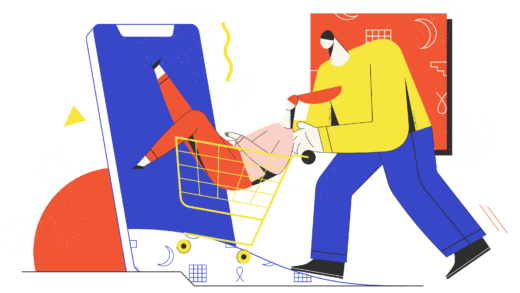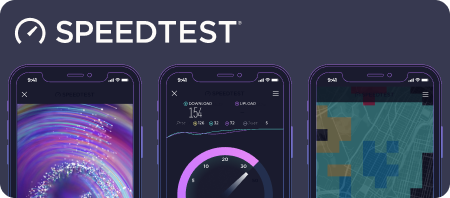Accessing Instagram on Desktop: A Guide for PC and Mac Users

Instagram, with over 2 billion users each month, stands as one of the leading social media platforms in the world. Originally designed as a mobile app, it has evolved to offer various ways for users to engage with it on desktop computers, whether you’re using a PC or a Mac. If you’re eager to access Instagram from your computer, here’s a comprehensive guide on how to do so.
Why Use Instagram on Desktop?
While Instagram initially launched in 2010 as an exclusive mobile application for iOS, its popularity quickly led to the introduction of an Android version in 2012. The mobile format is perfectly suited for capturing and sharing moments on the go, but Instagram has recognized the need for desktop accessibility as well.
Users can access Instagram via a web browser at Instagram.com, where they can scroll through their feeds, follow accounts, and comment on posts. Recently, Instagram made a significant update, allowing users to upload photos and videos directly from their desktops. By clicking the Plus sign in the upper-right corner of the web interface, users can now share content easily.
Benefits for Businesses
The desktop version is particularly advantageous for businesses that manage multiple accounts. Content managers can efficiently upload and schedule posts without needing to switch back and forth between devices, streamlining their workflow significantly.
Accessing Instagram on Your PC
If you’re a PC user, you have a couple of straightforward options for accessing Instagram. You can download the Instagram app from the Microsoft Store by searching for it and clicking “Get.” Once installed, simply click “Launch” to start using the app. Alternatively, you can visit Instagram.com in any web browser and bookmark it for easy access.
- To create a desktop shortcut in Google Chrome:
- Click the three vertical dots in the upper-right corner.
- Select Tools, then More Tools, and finally Create Shortcut.
- Name your shortcut and pin it to your taskbar for quick access.
For users managing multiple Instagram accounts, the Shift app offers a seamless solution. With Shift, you can create separate icons for each account, allowing you to stay logged in and switch between them effortlessly.
Accessing Instagram on Your Mac
Although there’s no dedicated Instagram app for Mac users, Shift provides an excellent alternative. This application allows you to create an icon for Instagram alongside your other frequently used apps. For Mac users who prefer web access, you can also create a shortcut for Instagram in your browser:
- In Safari, drag the URL from the address bar to your desktop to create a shortcut.
Another option for Mac users is to install an Android emulator that allows you to run Instagram as if you were on an Android device. However, using Shift is generally the more efficient choice, especially for those managing multiple accounts.
Managing Notifications on Desktop
To ensure you stay updated with your Instagram activity, you can manage notifications on your desktop. For PC users who have downloaded the app, go to Start > Settings > System and select Notifications to toggle Instagram notifications on or off.
Mac users using the web version will rely on browser notifications. In Google Chrome, you can set preferences for Instagram notifications by navigating to Settings > Security and Privacy > Site Settings > Notifications, where you can allow or disallow alerts.
The Shift app enhances this experience by allowing you to manage notifications from all your favorite applications in one place. You can customize alerts, including badge notifications, desktop alerts, and notification sounds, ensuring you never miss an important update.
Instagram for Desktop: Common Questions
Can I schedule posts in advance?
While Instagram doesn’t natively support post scheduling, several third-party applications, such as Later and SocialBee, can help you prepare and schedule your posts ahead of time.
Is the desktop app sufficient for all Instagram activities?
While the desktop app has improved, many users still find the mobile app more convenient for certain tasks, especially for photo editing and applying filters that are not fully available on the web version.
Can my location be seen in my posts?
Instagram allows users to tag their locations, but this feature is off by default. You can enable it, but it’s advisable to consider privacy before sharing your location.
Will Instagram penalize me for excessive posting?
No, Instagram does not penalize users for frequent posting or repetitive hashtags. This myth has been debunked, and users can post freely without fear of being shadowbanned.
Does Instagram obscure business posts?
No, Instagram’s algorithm prioritizes posts based on user engagement rather than hiding them. If followers have previously interacted with your content, they are more likely to see your future posts.
Conclusion
Interacting with Instagram via your desktop can be a time-saver, especially for those with busy schedules or multiple accounts. With the recent enhancements to desktop capabilities and the convenience of tools like Shift, managing your Instagram presence has never been easier.